How To Fix Xfinity Modem/Router Blinking Green?

A blinking green light on the Xfinity gateway indicates it is trying to establish a connection after a restart, internet outage, or firmware update. At first, I thought it was only on the xFi gateway model XB6, but I also saw it on the XB7 and XB8.
Usually, the status light turns stable green within one to two minutes. However, if it continues to flash, it means there’s an issue. A quick fix that has worked for many people is to power cycle the xFi gateway.
I shall discuss all the possible causes and effective solutions to resolve them.

Reasons Behind Xfinity Gateway Blinking Green & Ways To Fix It
- The Xfinity Internet is undergoing maintenance.
- There’s currently an internet outage in your area.
- There might be a problem with the cables and setup.
- Xfinity might be throttling the internet (how to know & fix it).
- Your network is overloaded with too many devices.
- The device’s firmware is outdated, or the update process was interrupted.
The best solution for this and all the other connectivity issues is to cancel the rented equipment and use your own Xfinity modem and router.
That said, let’s dive into the troubleshooting ways.
1. Power Cycle Your Internet Equipment
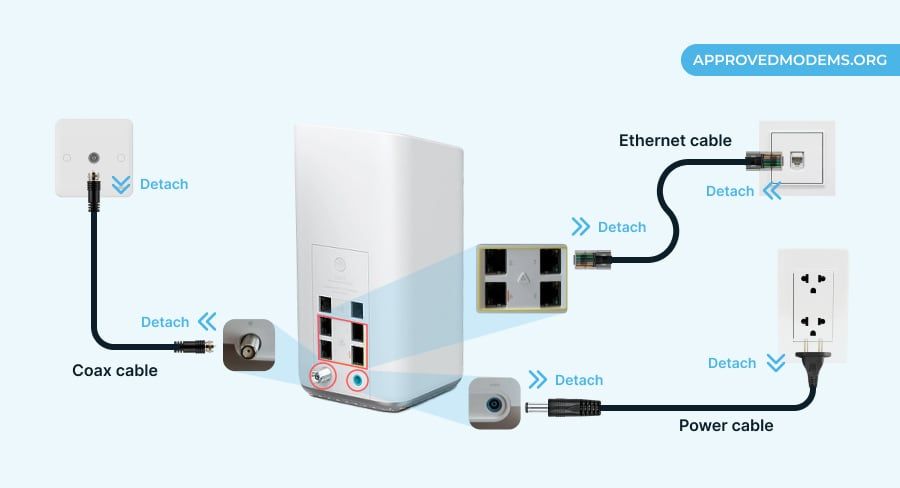
Modems and Routers are small computers that need memory, CPU, motherboard, and software to function properly. Over time, issues might arise by working continuously, which demands immediate action.
Power cycling your internet equipment can be the simplest yet effective solution when experiencing slow, no internet connection or other issues.
Steps to power cycle:
- Unplug your xFi Advanced Gateway from the power outlet.
- Unplug the coax cable.
- Wait at least 30 seconds.
- Plug your device back into power, and turn it on after 1-2 minutes.
- It takes a few minutes to turn on or the indicator light to turn solid green. As it does, you’re connected to the internet.
- Follow up by testing it on your smartphone or computer by connecting with an Ethernet cable, if possible.
2. Check for Loose or Damaged Connections
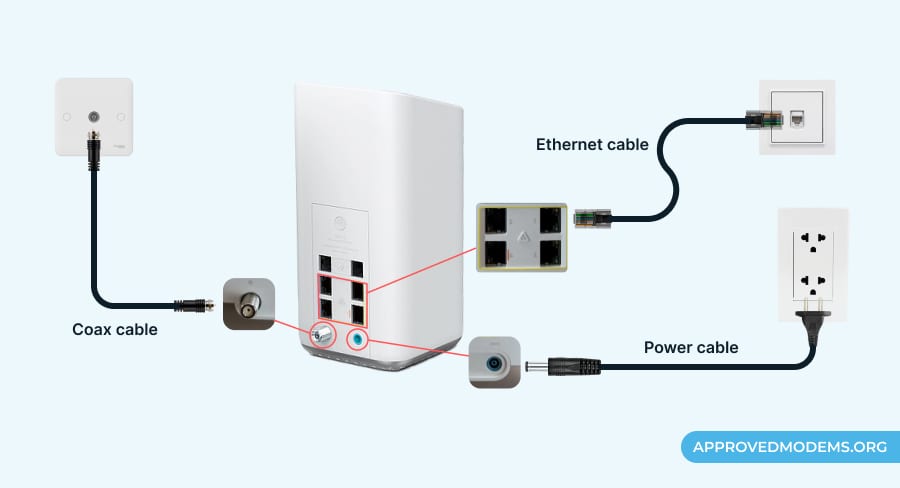
Cables are the most underrated equipment for a steady internet connection. Firstly, you need to check whether the cables are correctly connected.
A wrongly configured or broken cable can hinder transmission and must be replaced. Unplug the power and coaxial cables, and ensure they’re not broken or cracked from anywhere (especially the ends).
If you’ve got the Xfinity XB8 gateway with a telephone or TV service, checking the splitter and its health is also important. A splitter splits the transmission of a single wire into two parallel connections, but they aren’t as robust and might start acting up.
🚀 Pro Tip: Stop wasting money on expensive subscriptions and negotiate lower monthly bills with Rocket Money. This all-in-one budgeting app can help Homeowners save more each month, completely on autopilot.
3. Check for Service Outages or Maintenance

If there is scheduled maintenance or an internet outage in your area, you can do nothing about it but wait for Xfinity to restore the connection. Every ISP needs to shut down the internet services now and then for system/network maintenance.
Therefore, the maintenance regime might make your xFi gateway flash green. Do note that maintenance sessions and outages are conveyed to users if and when they log into their web portal or mobile app.
The service provider also sends out push notifications in advance. Keeping track of every update is important to stay on the activities.
Steps to check for internet outage:
- Head over to the Xfinity status center.
- Sign in with your account.
- The page will display a notification indicating whether the service is up or down.
- Another way to check the service status is by navigating the service outage map.
4. Prevent xFi Gateway from Overheating
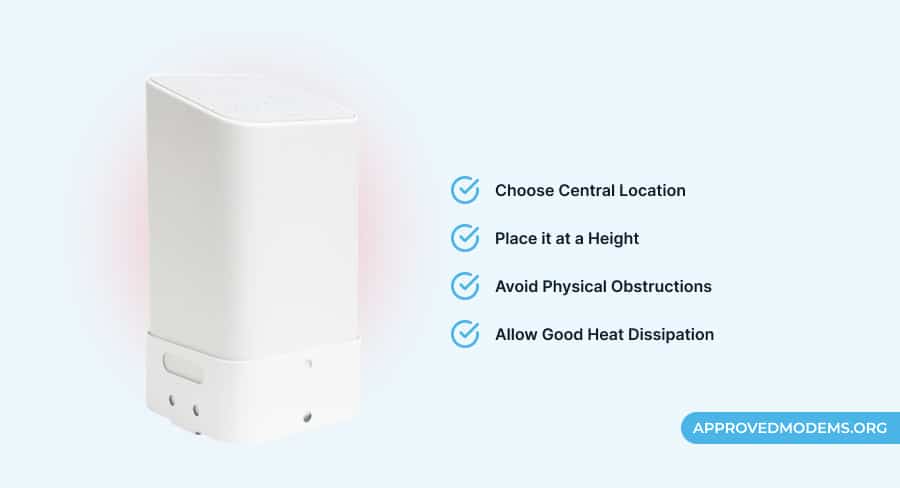
Have you ever experienced modem or gateway overheating? It can certainly be a reason for your Comcast modem to blink in green. Modems that are overworked and placed in areas where the heat dissipation is low tend to get worked up quickly.
The best way to fix the same is to change the router’s place where ventilation is at its best. Also, if you plan on going out for a few days, it is better to turn the device off, letting it recuperate over time.
Lastly, if there’s been long-term wear and tear due to overheating, you’re better off replacing the Xfinity equipment with your own.
5. Overcome Modem Overloading
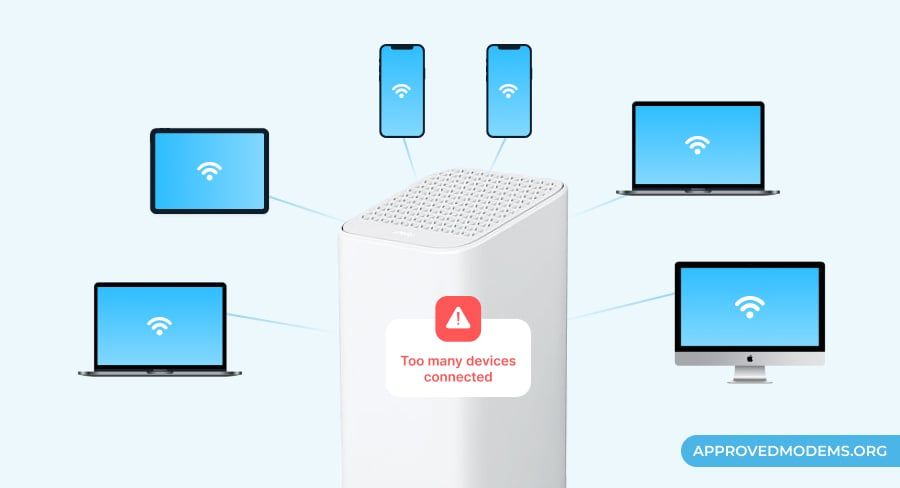
If you have many devices connected to the gateway — more than the prescribed limit, your router has become overloaded and is unable to handle the traffic efficiently.
To overcome this, you must eliminate the unwanted devices from your network. This can be done by either manually disconnecting unnecessary devices or changing the WiFi password, which will automatically disconnect all connected devices.
Once this is done, you can connect only the necessary devices in a limited manner.
6. Update the Device Firmware
Firmware is the regulating software of your Xfinity modem/router, and keeping it updated adds new features, improves performance, and eliminates network problems. An outdated firmware potentially slows down the connection.
Steps to update the firmware:
- On your browser, open xfinity.com and sign into the account.
- Find the maintenance to find the update/firmware update tab and download the latest firmware.
- Then, move on to the downloads and run the update. It takes a bit of time to update, and once it’s done, your internet connection might have been restored.
Note: During the process, your Xfinity gateway might blink orange or yellow. Wait 10-15 minutes for it to stabilize and turn white/green.
7. Test a Wired Connection

You can test your device with a wired connection by directly connecting the modem to the computer using an ethernet cable. This will help you determine if the service and the device are functional or experiencing wireless connectivity issues.
If the wired connection works properly, the issue may lie with your wireless settings, which can be resolved with the next solution.
8. Re-Configure Wi-Fi Settings
To start transmitting data packets efficiently, every modem and/or router must be configured correctly, regardless of the ISP.
If you’ve encountered the pulsing green light during or after the self-installation, it is advisable to return to the dashboard once and check whether the DHCP configuration, IP details, and other metrics are fed properly.
Furthermore, I suggest resetting and re-configuring the connection, and I’ll discuss that in the next solution.
9. Factory Reset Modem/Router

If none of the above troubleshooting ways managed to get your connection back, it’s time to factory reset the device. What it does is, revert your devices to the mint state, thereby requiring you to tweak the settings, as needed.
Steps To Reset:
- Find the reset button on the rear side of your gateway. It’s generally labeled as “Reset”.
- Then, keep pressing the button using a thin object like a paperclip for about ten seconds.
- As the indicator light starts to blink, release the button.
- Wait a few seconds for the gateway to reboot automatically.
Note: There are two more ways to reset. These include using the web portal and WPA button. Read more: How To Reset Xfinity Modem.
Steps to re-configure:
- Stop the secure gateway server service.
- Navigate to the installation folder and tap on FSconfigure.
- Enter the user credentials for the gateway server.
- Select from the available gateway and enter the respective recovery key.
- Wait until the gateway reboots automatically.
10. Contact Xfinity Support
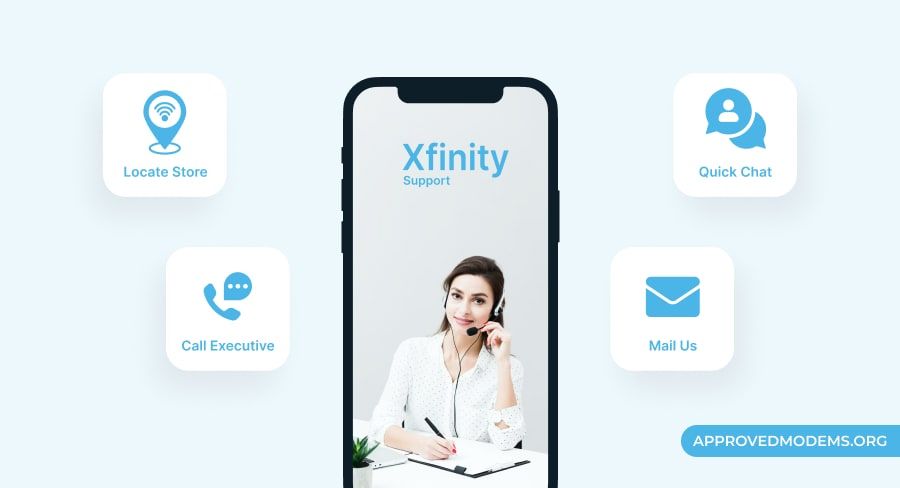
If none of my aforementioned fixes bore any fruit, it’s time to take a hand from Comcast Xfinity. You can either connect with them at 1-800-XFINITY or 1-800-934-6489 24/7 or chat with them through your app.
The customer representatives will walk you through a series of troubleshooting steps. If the issue still isn’t fixed, they send a technician to your home to fix it.
Frequently Asked Questions
Why is my Xfinity device flashing a green light?
There can be multiple reasons for this, which I have covered in this detailed discussion. However, in rare cases, just the LED light can be at fault. Yet, that is rare, and it’s mostly always about internet stability or the lack thereof.
What does the green light on the Xfinity WiFi signify?
The solid green light means all is well with your internet connection. However, the blinking green indicates it’s attempting to connect to the internet.
How do I avoid connectivity issues on Comcast Xfinity?
Ensure that the devices connected to the router are spread across separate bands, i.e., 2.4 GHz and 5 GHz. Also, try to ensure bandwidth-hogging devices like Smart TVs and Gaming stations take the wired approach.
I hope this article has helped fix the flashing green light on your Xfinity gateway!
