How To Create Multi-Room Audio with Yamaha MusicCast

Connecting audio devices and streaming music from room to room is easier than it used to be, thanks to technologies like Yamaha MusicCast, a free service that connects audio devices to one central hub for convenient control. Yamaha MusicCast is integrated into many of Yamaha’s audio devices, allowing users to connect devices for synced multi-room audio throughout a home that you can control from a simple app.
👉 Related reading: Best Home Theater Projector in 2025
What Is Yamaha MusicCast?

Yamaha MusicCast is an audio streaming service built into many Yamaha audio devices, such as receivers, speakers and sound bars. The original version of MusicCast was released in 2003, but Yamaha incorporated the newest, most advanced version into devices beginning in 2015.

👍
Pros
- Connects with multiple wireless technologies, including Spotify Connect and Apple AirPlay
- Control every connected audio device with the Yamaha MusicCast app
- Compatible with select MusicCast Surround devices
- Supports many of the most popular streaming services, like SiriusXM and Pandora
👎
Cons
- Not all models are compatible with Yamaha MusicCast
- Some users have issues with the sound being slightly out of sync on specific devices
- Setup may have a learning curve for novices
The MusicCast mobile app can easily connect devices with MusicCast technology to one another, building a broad network of audio equipment to enhance home connectivity. Think of it like Google Nest or Amazon Alexa specifically for your sound devices. Yamaha MusicCast connects via Wi-Fi, Bluetooth, AirPlay, and other wireless technologies, so you can use the system with a wide range of audio devices in whatever way you prefer for the best music streaming or the best TV streaming experiences.
👉 Related: Best Under Cabinet Radio CD Players You Can Still Buy
How Yamaha MusicCast Works

Yamaha MusicCast lets you create a one-of-a-kind audio experience in your home, office, or production studio using the audio devices you love most, whether that includes receivers, subwoofers, turntables, soundbars, or amplifiers. Yamaha creates dozens of audio devices with MusicCast built-in, making it essentially a plug-and-play setup once you download the Yamaha MusicCast mobile app.
With MusicCast devices throughout your space, you can seamlessly stream music from one room to another. Stop playing music in the kitchen and resume what you were listening to when you sit down for dinner in the dining room. Or, move your podcast to a speaker in the bathroom to listen to as you get ready for the day. Any MusicCast-enabled device connects to the app and syncs with other MusicCast devices for non-stop listening. You can also stream from speakers in different rooms for a surround sound experience.

Yamaha WXC-50 MusicCast Wireless Streaming Preamplifier and MusicCast 20 Wireless Speaker
In 2018, MusicCast was updated with two helpful features to improve its overall audio experience:
- MusicCast Surround: This feature turns MusicCast-compatible soundbars and receivers into additional speakers to use as part of a surround sound system throughout a space. You can customize each device’s capabilities using the MusicCast mobile app to choose which devices to allow for speaker use.
- MusicCast Stereo: MusicCast Stereo lets you configure your MusicCast speakers to produce stereo sound throughout a home or a single room. Again, you can customize the capabilities of any compatible speaker using the MusicCast app.
Because MusicCast works over Wi-Fi and Bluetooth, there’s no need to use any cables to connect a device to your MusicCast account, increasing setup simplicity for beginner users.
What Streaming Services Are Available with MusicCast?

Yamaha MusicCast works with several of the most popular streaming services, including Pandora, Amazon Music, Sirius XM, Apple Music, Tidal, and Spotify.
However, not all MusicCast devices connect to every MusicCast-compatible streaming service. For example, several devices don’t work with Amazon Music, and some devices only connect to paid Spotify accounts rather than free versions of Spotify. Additionally, some devices require Apple AirPlay 2 versus the original AirPlay for users to stream Apple Music.
View the full list of streaming services and devices to determine which MusicCast-enabled devices are compatible with the services you use.
Yamaha MusicCast Streaming Quality
At a minimum, all Yamaha MusicCast devices support a streaming quality of 96 kHz, 24-bit Apple Lossless audio, and up to 192 kHz, 24-bit AIFF, FLAC, and WAV audio. When devices are linked together, the “Master Room” noted in your account becomes the primary spot for high-quality audio, while your other devices convert to 48 kHz, the desired sample rate often used for recording audio for music productions.
Some newer or upper-end MusicCast devices can get high-resolution audio of up to 32-bit, 384 kHz resolution. If you’re a more casual audio streamer, you may not notice the difference, but if you’re an audiophile looking for a professional audio setup, be sure to look specifically for MusicCast devices that offer the highest audio quality. For instance, many of Yamaha’s newest receivers, like the R-N600A, R-N800A, and R-N1000A, feature 384kHz/32-bit resolution audio.
Voice Control

Controlling your audio devices from room to room is simple using Yamaha MusicCast, thanks to its voice control capabilities. If you know how to use hands-free voice control services like Amazon Alexa or Siri, then you can likely figure out how to use MusicCast’s version of voice control.
MusicCast connects with Google, Siri, and Alexa voice assistants, each with different but similar voice commands to control audio tasks like adjusting volume, playing a specific song, or pausing audio. For example, Alexa offers several voice commands, including:
- Alexa, mute the (room name)
- Alexa, play in the (room name)
- Alexa, switch input to (input name) in (room name)
- Alexa, set volume to (number) in (room name)
- Alexa, shuffle
- Alexa, play (song name) in (room name)
Or, if you use a Google voice assistant, you can get some additional helpful commands, like:
- Hey Google, ask MusicCast what’s playing in (room name)
- Hey Google, ask MusicCast to unlink the (room name)
- Hey Google, ask MusicCast to set a sleep timer for (number) minutes in (room name)
👉 Related reading: Is Audible Worth It?
MusicCast App
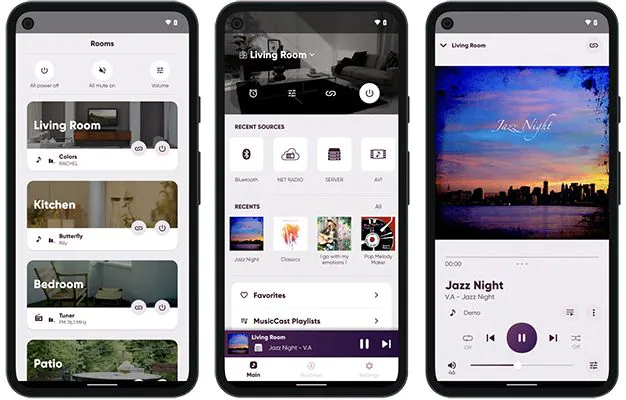
Download MusicCast: Apple App Store | Google Play
The MusicCast app is the primary hub that controls each connected MusicCast device you have in your home. The app supports up to 32 MusicCast devices, with up to 10 linked connections per device. Therefore, you shouldn’t feel limited when setting up your audio system.
In the app, you can create groups of devices for different rooms. For example, connect multiple speakers and a receiver in your living room, which allows you to control that entire group of devices together from the app. You can also start playing music from your favorite streaming platforms from devices in a specific room of your home, send music to another Bluetooth-enabled device, or play songs from your phone on the app. The MusicCast app also has all the controls you need to customize your music volume, tone, and more.
👉 Related reading: What Is Verizon +play?
Get Started with Yamaha MusicCast
Have you recently bought MusicCast devices and want to connect them using the MusicCast service for multi-room audio? Register a Yamaha account if you’re ready to enhance your home audio system with MusicCast. You can use this account to sign up for the MusicCast app after downloading it from Google Play or the App Store. Then, follow the instructions in the app to connect your devices and adjust your settings for each device and room.
How much does MusicCast cost?
There is no charge to sign up for MusicCast. You only pay for the cost of your compatible equipment, and you can use MusicCast for free.
How do you set up a MusicCast system?
The easiest way to set up a MusicCast system is to download the MusicCast app and follow its instructions for connecting audio devices and adding them to audio groups. The app requires you to have Wi-Fi and at least one Yamaha MusicCast device to set up your system.
What Wi-Fi bands does MusicCast support?
All MusicCast-compatible products work over 2.4 GHz Wi-Fi, while some also operate on a 5 GHz Wi-Fi system. Look at the specifications of your audio device to determine its required Wi-Fi band. If you have trouble setting up or using your devices over a 5 GHz Wi-Fi- band, try switching to a 2.4 GHz Wi-Fi band.
Does MusicCast still support Apple AirPlay?
Yes. Although newer MusicCast devices typically support Apple AirPlay 2, many older devices support Apple AirPlay. Some devices support both. Check the specifications of your device to determine what version of AirPlay it supports.
What types of mobile devices does the MusicCast app work on?
The MusicCast app works on Android devices using operating system 5.0 and up. Apple users need a device using iOS 14.0 or newer to run the app.
Do MusicCast devices play audio in sync with one another?
Yamaha designed its MusicCast-compatible devices to play audio in sync with one another using the MusicCast streaming audio service. However, depending on how they set up their systems—such as over Bluetooth or Wi-Fi, for example—and their connection quality, some users might experience some latency with audio streaming between devices.
How can I get help with my Yamaha MusicCast devices or app?
Visit the Yamaha support page to get help with your MusicCast devices or app. You can also start a live chat with a customer service representative Monday through Friday from 7 am to 5 pm PT or contact the customer support line at (714) 522-9000 Monday through Friday from 7 am to 2 pm PT.
Further reading: