How To Boost WiFi Signal Through Walls? [Free & Paid Ways]

Do you often face weak signals when you’re a little far from the router? Do you live in a house that has many walls or thick/concrete walls? If you’re tired of the slow internet issues due to wireless coverage, then you’ve come to the right place.
There are many ways to amplify WiFi signals through thick/concrete walls. Some methods won’t cost you money, but most of them shall. Feel free to try the free methods before you try the paid methods.
For instance, you can improve your router’s performance by switching the channels or placing it properly. However, if they can’t boost the signals through thick walls, you’ll have to get a mesh WiFi system or WiFi Extender.
How To Boost WiFi Signals Through Walls? [Free Methods]
The efficiency of these methods depends on your budget, coverage area, wiring quality, and, finally, your internet package. Let us take a detailed look into the different methods of boosting the internet signal in your home.
Let’s look at methods that will cost you nothing but can improve WiFi signals.
1. Change WiFi Frequency
WiFi devices at your home predominantly use 2.4 GHz and 5 GHz. The major difference between 2.4 and 5 GHz is that the former can operate at longer ranges and offers better penetration of physical objects. Yet, their speed capabilities are limited when compared to 5 GHz.

The frequency is used by baby monitors, microwaves, garage operators, and Bluetooth devices, which makes it prone to interference and a dip in performance. 5 GHz avoids most of the interferences, but the older routers may not support it.
Wi-Fi 5 and 6 routers support 5 GHz bands, while some of your older 802.11n routers can rarely support it. Check your specifications in the box, manual, or your WiFi networks if you can spot an “SSID”_5G at your home.
You can change and switch the WiFi bands during usage and get improved performance. When you are closer to the router, connect to the 5 GHz frequency and get higher speeds. While you are far from the router, switch to the 2.4 GHz frequency and get a more stable WiFi performance.
Steps To Change WiFi Frequency:
To change WiFi frequency, you must access the router admin portal. Follow the steps below:
Step 1: Open any web browser and type 192.168.1.1 or 192.168.0.1 or visit the OEM-given URL and log in using the credentials given in the label.
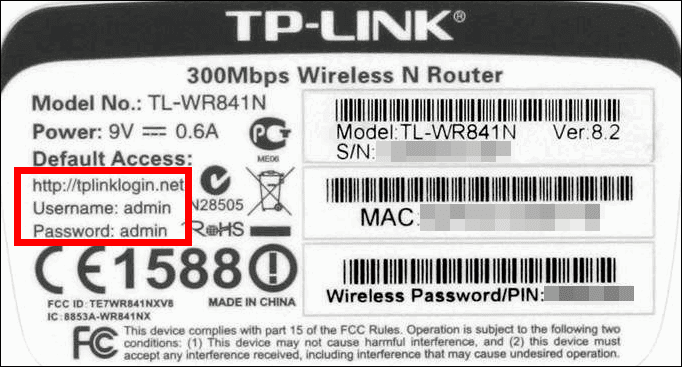
Step 2: Once you log in, you can access all the settings w.r.t your router. Click on Settings and navigate to advanced.

Step 3: On this page, you’ll see a 5 GHz tab. Click on the tab, tick the enable wireless radio check box, set up passwords and save.
2. Change the Router’s Location
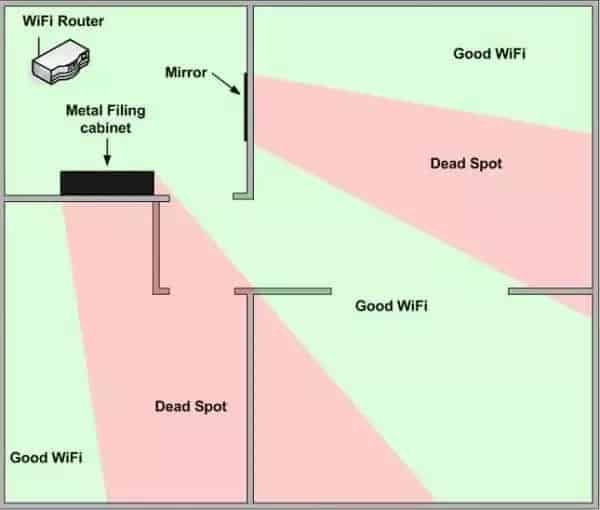
One major yet ignored factor in improving WiFi signal is router placement. Network signals are prone to interference from Mirrors, glass/metal objects, wooden closets, and electronic appliances. Keep your router away from them as much as possible.
Hiding your router inside a closet or in a dingy corner doesn’t help with the WiFi performance. Keep it in a central location, giving more room for the WiFi signal bubble. It gets better if you place your router at least 2-3 feet off the ground.
If you need signals for a second floor, get close to the ceiling as far as possible.
Best Ways To Boost WiFi Signals [Paid Methods]
If you have tried the above-listed solutions, yet performance leaves you underwhelmed, then it’s time to look for other methods to boost WiFi in house.
The methods listed below involve a low or high cost, depending on your choice.
1. Establish a Mesh Network
Mesh systems comprise a primary unit and several satellite nodes. Together, they create a stronger network, with WiFi signals covering every nook and corner of your large house. You can customize the number of satellite nodes and expand or scale them down depending on your requirement or the size of a house, walls, etc.
If you are using automate smart gadgets in a duplex, you will be the most benefited by using a large home mesh and the seamless roaming option it offers.
Depending on the number of streaming devices at your home, you can opt for dual-band or tri-band routers.
With years of testing experience, it’s pretty apparent that Netgear Orbi AX6000 and ASUS Zen WiFi XT-8 are some of the best mesh WiFi systems available if you can afford them. If you are bound by budget constraints, TP-Link Deco offers a cost-effective solution.
2. Use a WiFi Repeater
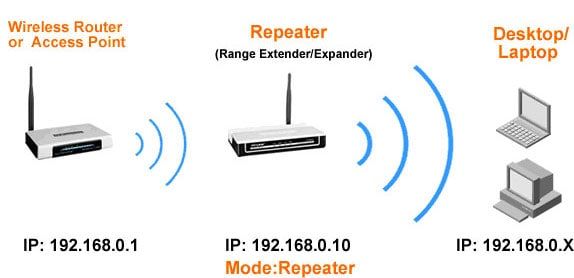
Using a Wi-Fi repeater is one of the most efficient solutions without replacing or upgrading your entire home network. If you need to enhance the WiFi signal to the part of your house that has been acting as a sticking point, an extender works better.
Covering a front yard, backyard, patio, or garden gets easier with a WiFi extender. Avoid running ethernet cables across to cover one part of your home or office.
Find a power outlet closer to the dead zone, find the optimal signal strength, and configure your signal repeater. Netgear and TP-Link are big market players with a huge portfolio of devices.
3. Use a WiFi Access Point
With WiFi repeaters, there might be a loss of internet speeds, or it may cause slow uploads since the mode of communication is completely wireless. If you want to retain high speeds, you can use a WiFi access point.
An access point connects to your network via a wired connection and transmits wireless signals for other devices to access the internet.
Access points are ideal when you have a bunch of security cameras covering a large area outside your home. You’ll find weatherproof access points specifically designed for that purpose. Ensure you have the feasibility to run ethernet cables in your household before choosing one.
Corporate offices and commercial buildings use access points of different proportions to blanket vast surface areas with the internet. To blanket homes and boost home internet signal, you have portable devices.
The current generation of WiFi extenders acts both as WiFi repeaters and access points with additional ethernet ports to offer wired connectivity.
4. Use a Powerline Adapter
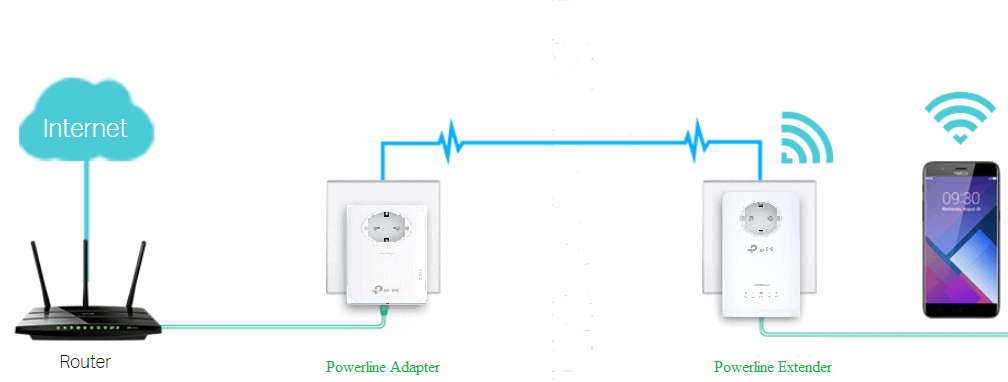
If you want to avoid the hassle of running Ethernet cables across your home but you have modern electrical wiring covering the entire home, you can use a powerline adapter to boost the wireless internet signal.
You can install multiple high-quality powerline adapters in different rooms, including one near the router, and use the electrical lines to carry the internet from the router and access high-speed internet, and increase WiFi coverage.
By using powerline adaptors and electrical wiring, you are avoiding the loss of speeds that happens with the WiFi mode of transmission.
Points to note:
- It may not work with poor or old electrical wiring.
- Powerline adaptors require direct connection to power plugs and may not work with extenders.
- It may not work with high-speed internet plans.
- Compatibility issues may arise between different OEM adaptors.
5. Use a MoCA Adapter
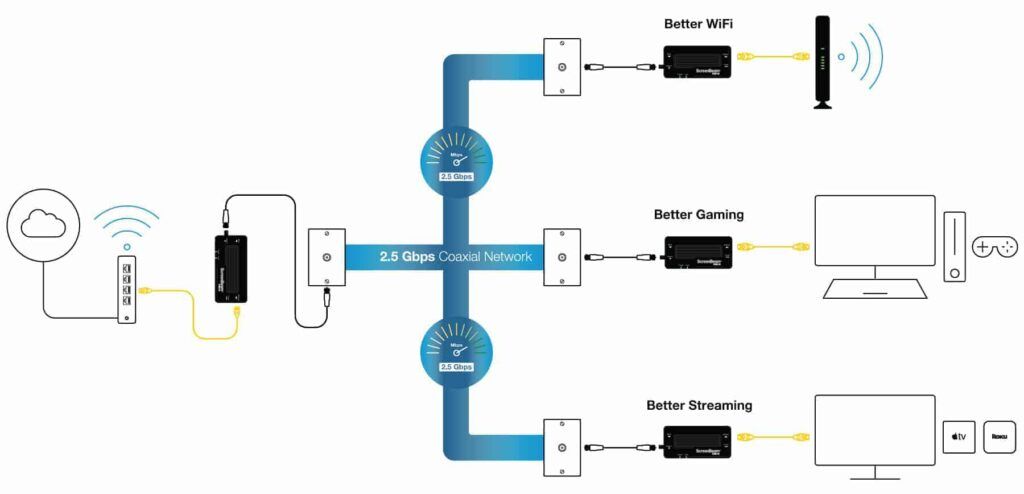
If you have sound coaxial cabling in your home, using the MoCA adaptor will allow you to circumvent weak WiFi signals. Similar to powerline adaptors, you can use the MoCA adaptor with your router to use the coaxial cabling to carry your internet signals.
You can use another MoCA adaptor to access high-speed internet at every other access point or room. With this, you’ll be able to keep the speed limits and not worry about losing speeds or weak WiFi signals. Unlike powerline adaptors, MoCA Adapters can transmit the internet at high speeds of up to 1 Gbps.
6. Upgrade Your Router
If you are using more devices at home, upgrading your router might make more sense than adding an extender or repeater. Upgrading a router with higher capacity will allow more devices to access high-speed internet. The routers have powerful antennas that can deliver strong signals and mitigate the issue caused by weak signals.
The Wi-Fi 5 routers with 4 x MU-MIMO can communicate with 4 devices simultaneously. This will improve the overall WiFi performance and will be ideal for a household with up to 20 devices.
For anything over 20 with multiple streaming devices, you can opt for Wi-Fi 6 routers which boast up to 8 x MU-MIMO, transmitting data to 8 devices at the same time.
You may read my Wi-Fi 5 vs Wi-Fi 6 comparison to learn more differences.
7. Add or Replace Router’s Antenna
WiFi signals are transmitted to multiple devices via their antennas. There are bi-directional antennas and omnidirectional antennas. Each has its strengths and weakness. While Omnidirectional antennas transmit signals like a bubble evenly, bi-directional antennas focus on a particular direction or project signal towards a spot.
If a specific part of your home faces weaker WiFi signals, try replacing an omnidirectional antenna with a bi-directional one and focus it toward the area
This could help fix weak WIFi signal issues at that end. Antennas are not expensive either. So this can be one of the cost-effective solutions you can try firsthand.
Frequently Asked Questions
How to improve the WiFi signal in every room?
By improving the placement of the router towards a central location and avoiding physical interference, you can get better WiFi signals at every part of your house. Using a mesh system is most recommended if you are in a multiplex house.
How to increase WiFi range from Router Settings?
If your router operates in dual-band, activate 2.4 GHz and 5 GHz. Use 5 GHz when you are closer to the router and 2.4 GHz when you are further away. Turn on smart connect if you want the avoid manually switching the bands every time you shift rooms.
WiFi Repeater vs Extender: Which one is better?
WiFi extender is better since it can operate as a Wi-Fi repeater and an access point.
How to boost WiFi signal with aluminum foil?
Placing objects covered with aluminum foils closer to the antennas seem to deflect and boost signals in a particular direction.
Does 5 GHz WiFi go through walls?
5 GHz WiFi doesn’t offer the best performance through the walls. It is more suited for accessing high-speed internet when you are closer to the router.
What can interfere with the WiFi signal?
Baby monitors, microwave ovens, walkie-talkies radios, Bluetooth devices, thick walls, mirrors, metals, and electronic appliances can interfere with WiFi signals.
Does metal interfere with WiFi?
Yes, radio waves transmitted by antennas are electromagnetic. Metal blinds, doors, windows, and furniture can interfere with and block WiFi signals.
Conclusion
I’ve listed all the ways to penetrate the WiFi signal through walls. You can work around settings and placement. If that doesn’t work, look into the other cost-effective solutions listed in the article. Using a powerline adaptor or MoCA adapters can be very cost-effective if you have the feasible infrastructure.
WiFi repeaters and extenders are also cost-efficient devices to boost wireless signals. Upgrading your router or switching to a mesh system will make a dent in your wallet, but a worthy investment if nothing else works.
