No Internet Light on Modem? Know Reasons & Fixes!

Is the internet light on your cable modem off? This could be a result of your service provider being down or under maintenance, or it could potentially be due to a technical glitch or buggy firmware.
Quick Fix: Please make sure that all Ethernet cables are firmly connected and try power cycling your internet equipment.
If the issue continues to happen, don’t worry. I shall provide you with a list of possible reasons and proven solutions to get it working again. Just keep reading.
👉 Related reading: Can You Use a Roku Without Internet?
Why is my Modem’s Internet Light Off?
- Your ISP is down or under maintenance
- Modem is overloaded
- A modem is running a dated firmware
- Issues with connectors or cables
- Incorrect settings of the modem
- The device is physically damaged
- Modem keeps resetting itself
How To Fix No Internet Light on a Modem?
Now that you’re aware of the potential causes of a modem’s internet light won’t turn on, let’s explore some effective solutions. As a networking blogger, I have encountered various similar problems and successfully resolved them for my readers.
Let’s work on fixing this one as well.
1. Check for Loose or Damaged Cables
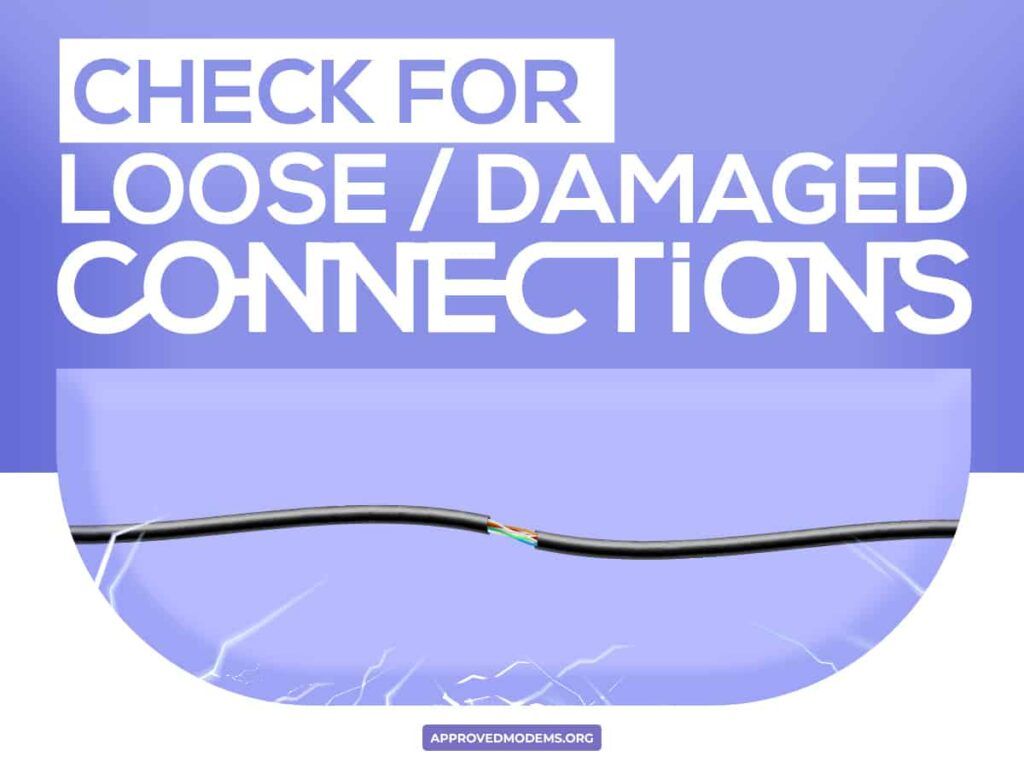
No internet connection on the modem might work if the Ethernet or the power cable has gone bad. Like anything else, these cables eventually wear down, so check if anything’s gone wrong and replace it.
Steps To Inspect:
Step 1: Inspect for any obvious wear or teardowns on the cables, if any, replace them immediately.
Step 2: Wrongly inserting the cables multiple times can damage the ports as well, so check for that as well.
Step 3: Also, the cable might look good from the outside but not the same inside, so get the cable tester to check its condition.
If everything seems alright, proceed to the next fix.
👉 Related reading: How To Fix ‘Ethernet Doesn’t Have a Valid IP Configuration’
2. Power Cycle Modem & Router
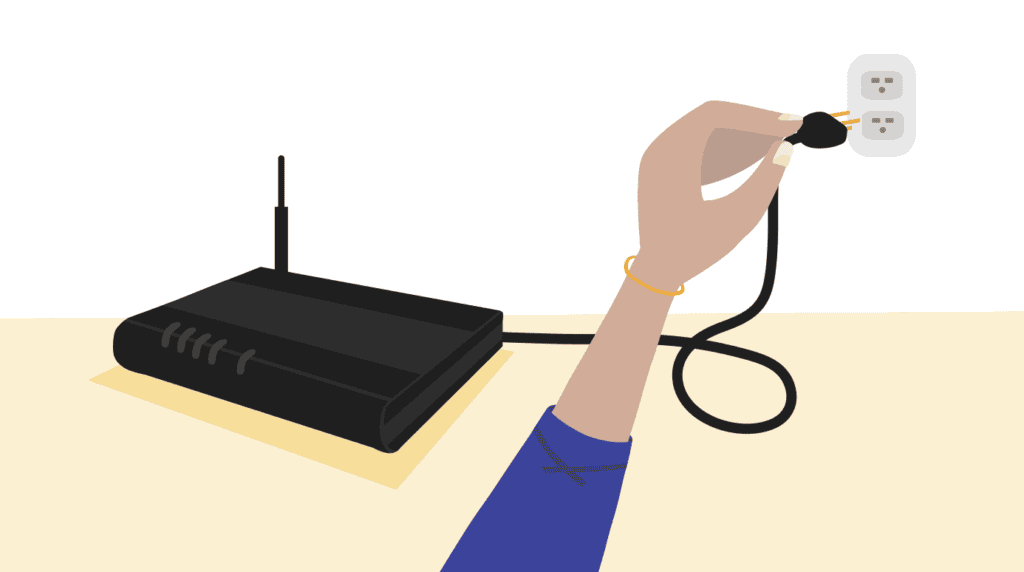
Power cycle or simply restarting a modem is a quick fix to eliminate any minor networking issues. It clears any hung processes or errors and restarts everything in an organized fashion. You must always try this when there’s any issue with the modem or other networking devices.
Steps To Power Cycle Modem & Router:
Step 1: Disconnect the modem from the power source, and remove all connected Ethernet ports.
Step 2: Wait for a minute or so for the modem to turn off entirely.
Step 3: Re-connect the power plug and other cables to the modem.
Step 4: Wait for around 30-40 seconds for the light to turn solid; if it doesn’t, move on to the next solution.
3. Check ISP for Outage or Maintenance

Aside from damaged cables or other issues in the modem, the problem might be from the root, i.e., your ISP is down. When your modem doesn’t receive the signals, you can’t connect to the internet, resulting in the modem’s internet light being off.
Steps To Check ISP for Outage or Maintenance:
Step 1: Visit the official website of your ISP, especially their status or outage page.
Step 2: If required, login to the admin panel and check for any announcements or alerts regarding internet outages. Or, you can just check their app.
Step 3: You can just call your local cable provider to find out any issues with the internet.
Step 4: Use websites or forums like DownDetector to find any info regarding internet outages.
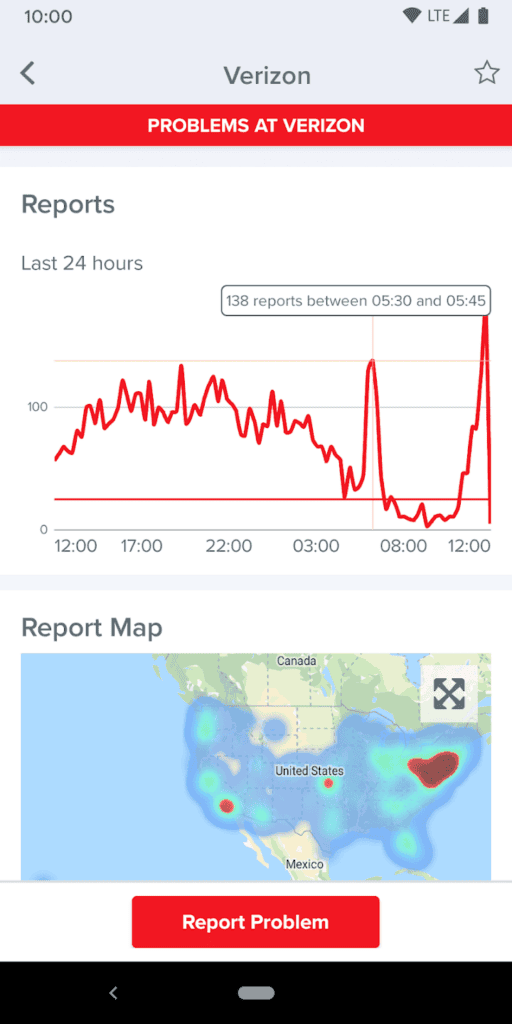
👉 Related: 7 Best Routers for PS5 Gaming in 2025
4. Prevent Modem from Overloading & Overheating
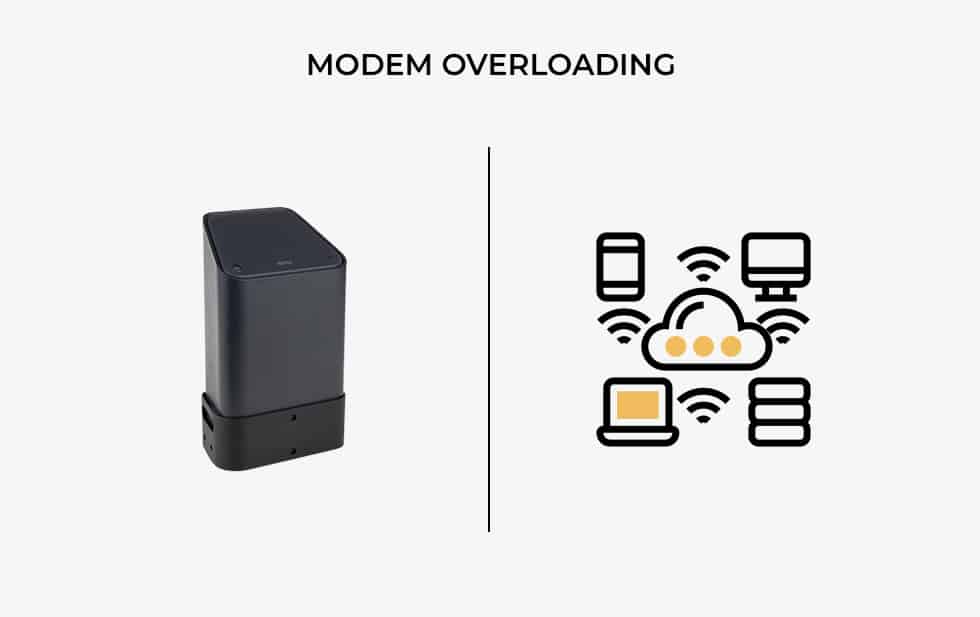
Like any electrical equipment, a modem can overheat. This can affect how a modem works, i.e., cause a disruption in the internet connection.
The reasons can be many, like using it in a hot environment, lack of proper airflow, being placed directly under sunlight, or when the device handles multiple tasks simultaneously. And unlike computers, they rely on passive cooling rather than active cooling.
Ways to Prevent Modem from Overloading & Overheating:
- Place your modem in an open space like a table or on top of the shelf, where there’s proper airflow to keep the device cool.
- Check the room temperature, and if it’s too hot to handle for the modem, simply turn on the fan or install an air conditioner if needed.
- Depending on your modem design, they are meant to be kept horizontally or vertically. Go through the user manual to check the location of air vents and ensure you aren’t interfering with the airflow.
- Often, the dust covers the heat-dissipation vents and blocks the path of airflow. Make sure you clean it every day using a clean cloth or an electrical blower.
- If you suspect your modem is going through heavy usage, try taking some load off by only connecting the priority devices.
5. Inspect the Modem for Physical Damage
Modems can accidentally drop on the floor, especially if you have kids at home. It can draw some physical damage, which causes frequent speed drops or the internet connection to go completely.
Look for any cracks, bends, or rips on the modem and if any parts have broken down. Bring it to your local technician to check if it’s repairable. If not, it’s time to purchase a new one.
6. Reset Modem
If none of the aforementioned methods has bore fruit, it’s time to reset the modem. Often many faulty settings cause a malfunction in the device, and resetting it brings your modem back to the default.
Suggested Guides:
- Resetting an ARRIS modem
- Resetting an Xfinity modem
- Resetting a CenturyLink modem
- Resetting a Spectrum modem
Steps To Reset the Modem:
You can reset the modem by pressing the reset button or the web interface or app. Here’s how to do it step by step:
Method 1: Using the Reset Button
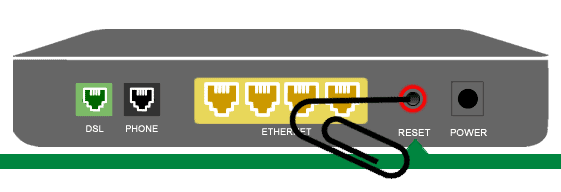
Step 1: The reset button is usually located on the rear side of the modem. As it’s plugged in, press the button for a few seconds.
Step 2: Release the button once the light turns solid amber.
Step 3: Wait for a few seconds until the modem completes the factory reset. As the reset is complete, you’ll need to run the setup process once again.
Step 4: If the modem is back in working condition, the light will turn green, and you can access the internet.
Method 2: Using the App or Web Interface
Step 1: Connect your laptop or computer to the modem using an ethernet cable.
Step 2: Open the browser on it, type , and press enter.
Step 3: It directs you to your modem’s login page, where you enter the default username and password.
Step 4: Locate a “utilities” icon on the dashboard and press enter. The icon might look different for your modem.
Step 5: Find and click the restore defaults option on the left side of the menu, followed by the option “restore modem to factory default state”
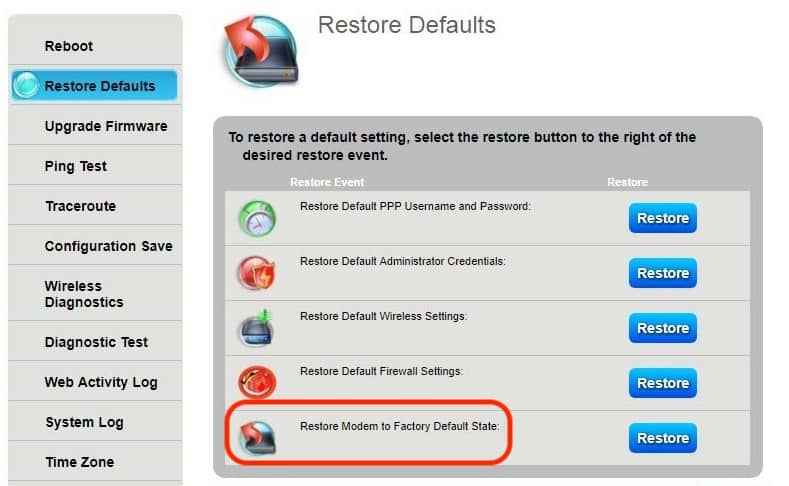
It should take a few minutes to complete the process until then, the light stays orange. Once it’s complete, it turns green, and you can access the internet. And if it doesn’t, proceed to the next step.
7. Update Firmware
Firmware is updated frequently to add new features and keep it working in top condition. Failing to do it for a long can create issues in a modem. Besides, updating it often repairs an over-staying bug to support faster internet speed.
Steps to Update Firmware:
Step 1: Similar to the previous step, log in to your ISP’s admin panel and click the “utilities” icon.
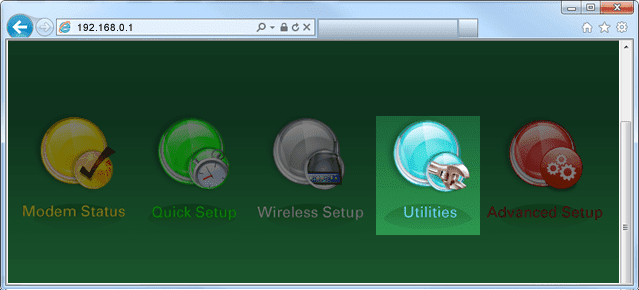
Step 2: On the left, there’s an “upgrade firmware” tab. Click it. If it says “update firmware,” proceed to the next step.
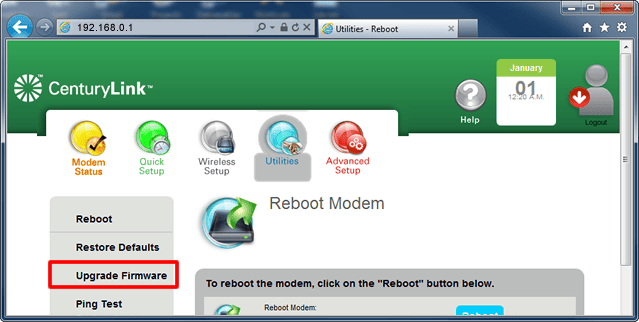
Step 3: To update the firmware, you must download the file by tapping on the “download” option.
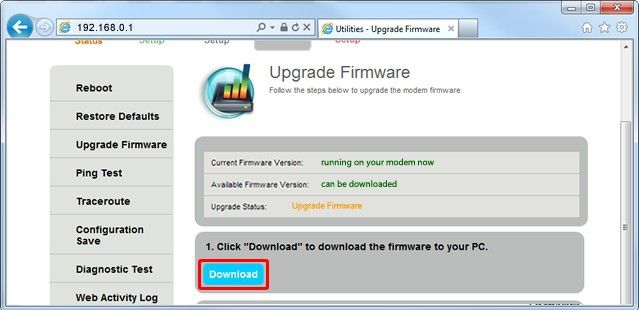
Step 4: Save it on your computer in any of your preferred locations. Click “upgrade firmware” to start the process as it’s downloaded.
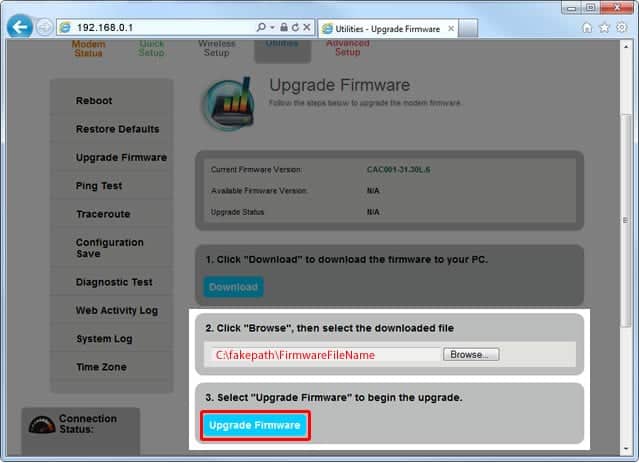
Step 5: It takes around 2 minutes to complete. Once done, your system will reboot, and the modem light should turn green after a few minutes.
8. Contact Customer Support
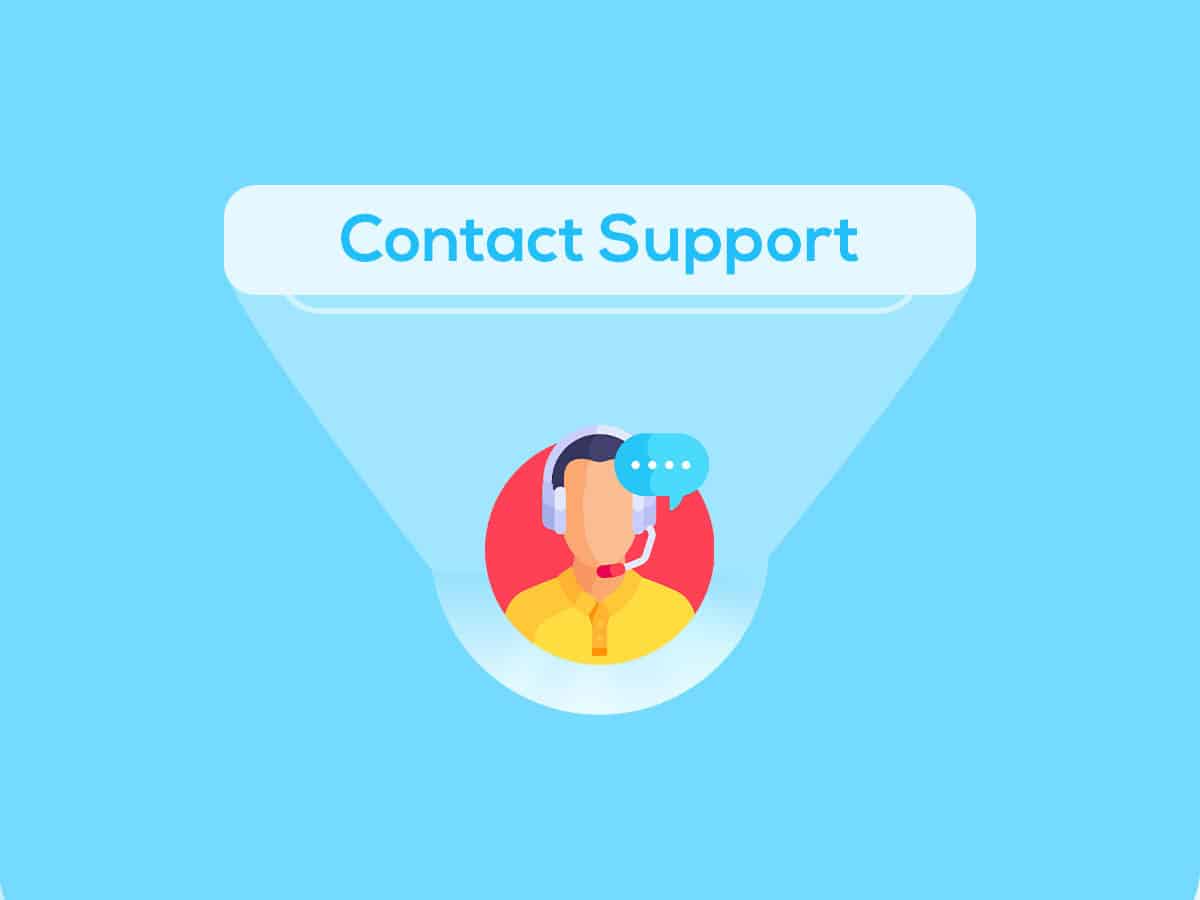
By updating the firmware, you should restore the functionality of your modem. If that doesn’t do the trick, reach out to the technicians for further assistance.
Their contact details are available on their official website, or contact is also possible through various customer support channels, including phone, email, or live chat.
Frequently Asked Questions
What does a blinking internet light on a modem mean?
The blinking internet light on your cable modem means it’s facing difficulty connecting to the internet.
How do I fix my modem not connecting to the internet?
You can factory reset the modem to fix minor errors or follow the solutions I’ve mentioned in this guide.
The above guide provides information on common causes of an issue and offers solutions to resolve it. If none of the suggested fixes are successful, it may be necessary to seek professional assistance from the manufacturer.
Learn more:
How To Fix ‘Ethernet Doesn’t Have a Valid IP Configuration’
Do Routers and Modems Affect the Internet Speed?
Guide To Modem and Router Lights (All Brands)
