Is Your Eero Blinking White? Find Reasons & Fixes!

A blinking white light on the Eero mesh WiFi indicates that it is attempting to connect to the internet or starting the Eero software. Once done, the light will turn solid white. However, if it continues to flash, the device is facing syncing-related issues.

This issue could be due to a router restart, being disconnected from the primary router node, an interrupted firmware update, or an unexpected technical glitch.
Quick Fix: Power cycle your internet equipment including modem/ONT. But if that doesn’t work for you, worry not. I’m here to assist you further.
Why Is My Eero Blinking White Light?
During my testing and review of the Eero 6 Plus mesh WiFi, I encountered a similar issue. However, in my case, it was due to a loss of reception. Below are the potential reasons why your Eero can flash a white light:
- Lost connection with the primary router node
- Local internet outage or issue from ISP’s end
- Faulty modem
- Eero mobile app is not connected to the network
- The device’s firmware is outdated
- Some hardware issue
How To Fix Eero WiFi Flashing White Light?
Here are some proven solutions that you can attempt to resolve the issue.
1. Remove and Reconnect the Problematic Eero
The most simple way to fix Eero’s pulsing white light is to disconnect the device from its mobile app and reconnect it.
It will refresh the connection and let your device connect to the internet. But before doing so, make sure the mobile app of Eero is updated on your device.
Steps To Disconnect and Reconnect Eero Using the App:
- Go to the Eero app on your phone and tap on the device’s name that you want to remove.
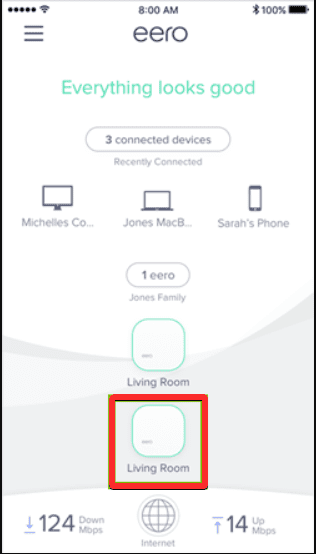
- Click on the “Remove Eero” option. The device has been successfully removed from the app.
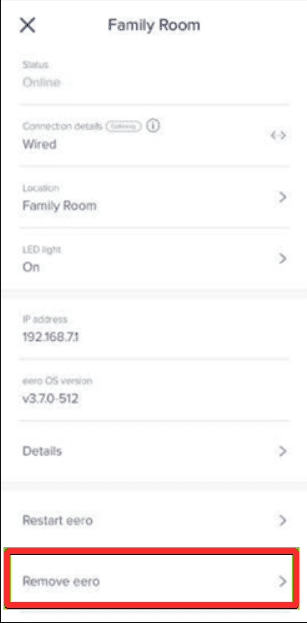
- To add it back, click on the “Three lines Icon” on the top left corner of the app.
![]()
- Choose “Add or Replace Eero devices” and tap on “add Eero device”.
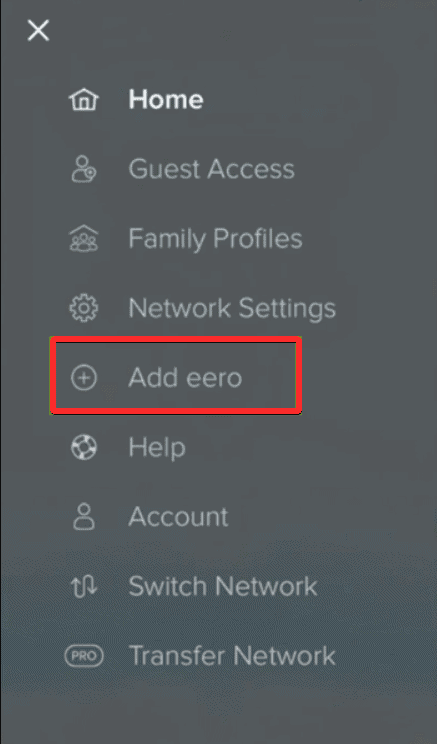
- Follow the instructions on the screen to complete the setup.
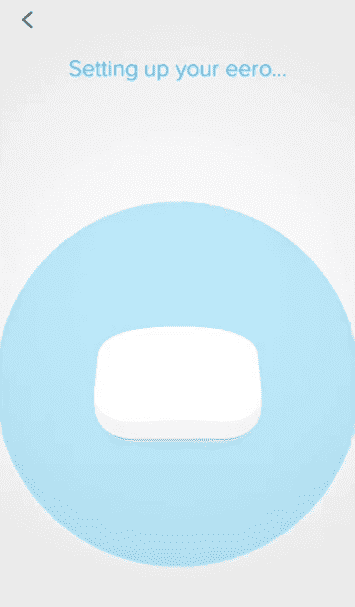
Wait for a few minutes to check if the white light flashes again for a long time. If it persists, move to the next solution.
2. Perform a Power Cycle
If you haven’t restarted your Eero since setting it up, it’s possible that it may have accumulated some memory over time. This could lead to difficulty connecting to the internet, resulting in the white status light blinking.
If a software or hardware glitch is causing such a connectivity issue, a simple power cycle can fix it.
Steps To Power Cycle Eero Device:
- Turn off your Eero device and unplug it from its power source.
- Wait for 30 seconds, and then plug it back.
- Wait for the successful bootup of the device, and the white light should be fixed by now.
However, if it keeps blinking, try out the next solution.
3. Restart the Network
If the power cycle didn’t work and your Eero keeps blinking in white light, the chances are that the problem is not with the Eero device but with the network.
So, to fix it, you can try restarting or rebooting the network. There are two ways to do it, either through its mobile app or manually. Let’s see both of them.
Steps to Restart the Network:
Method 1: Through Eero’s App
- Open the Eero mobile app and tap on the “Settings” option in the bottom right corner of the app.
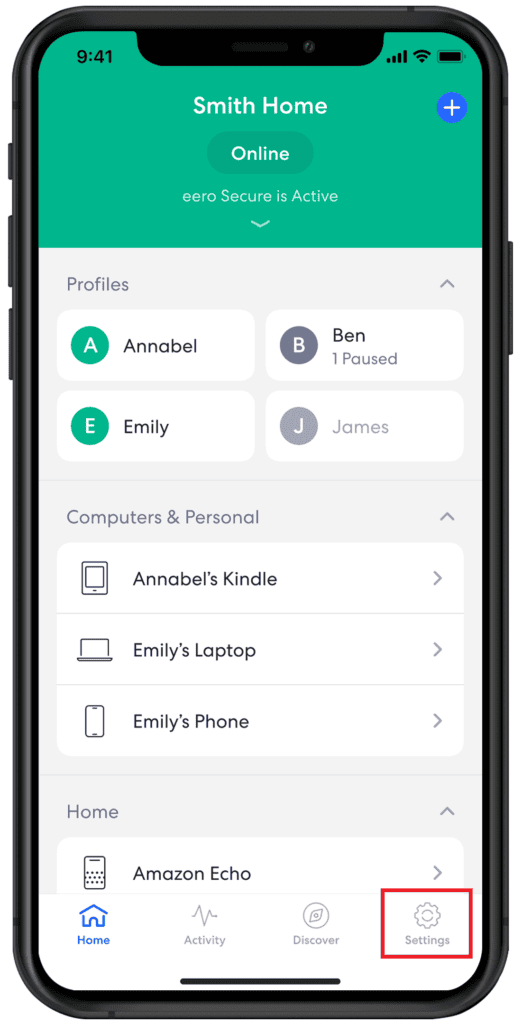
- Under the Advanced Settings tab, choose the “Restart Network” option and confirm your action.
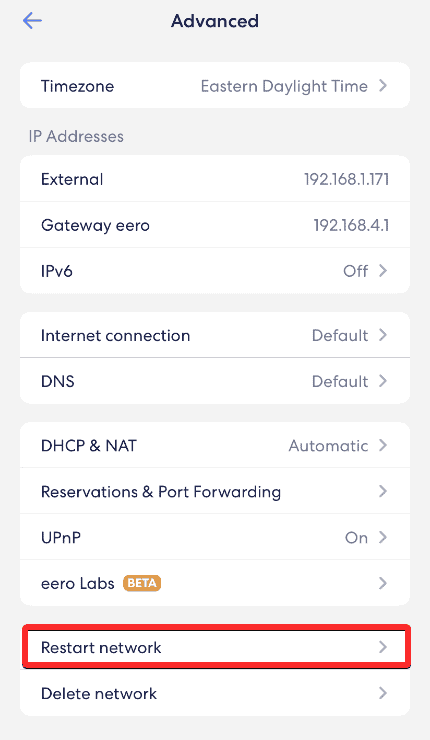
- The network will restart in a few minutes, showing Eero solid white light.
Method 2: Manually Restart Eero Network
- Turn OFF your Eero modem and plug it out from the power source.
- Keep it OFF for 5 minutes and let the device discharge completely.
- Plug the device into the power source again and wait for it to restart or boot up completely. During the bootup, the white light blinks for a few seconds and then turns solid.
4. Reconnect Main Eero Device from Modem
The Eero modem distributes the internet to the rest of the units. So, a network connectivity issue with the modem disrupts the whole system’s connectivity, resulting in the continuous blinking of white light.
Steps to Reconnect Main Eero Device from Modem:
- Physically inspect for any cut or damage in the cable.
- If found, replace it immediately.
However, if the cable is not damaged, it might be loose. In that case, follow the steps below:
- Disconnect the device from the modem.
- Power off the modem.
- Reconnect the ethernet cable tightly to the power port.
- Now, check if the light issue is resolved.
- If not, try the other solutions mentioned further.
5. Update the Firmware
Sometimes the outdated firmware can be a root cause behind the connectivity issue, or there can be a possibility that the latest firmware upgrade is pending. So, by updating the firmware, the pulsing white light issue can be fixed.
Steps to Update the Firmware:
- Tap on the “Settings” icon in the bottom right corner of the Eero app and choose the “Software Updates” option.
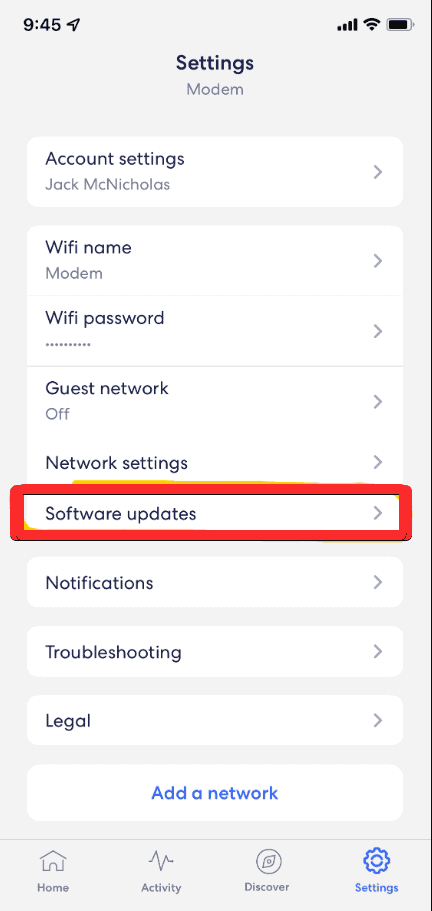
- Check if the latest update is available for your device. If you see the “Update is Available”, click on it and wait for the update to complete. Once it is completed, the problem might get fixed.
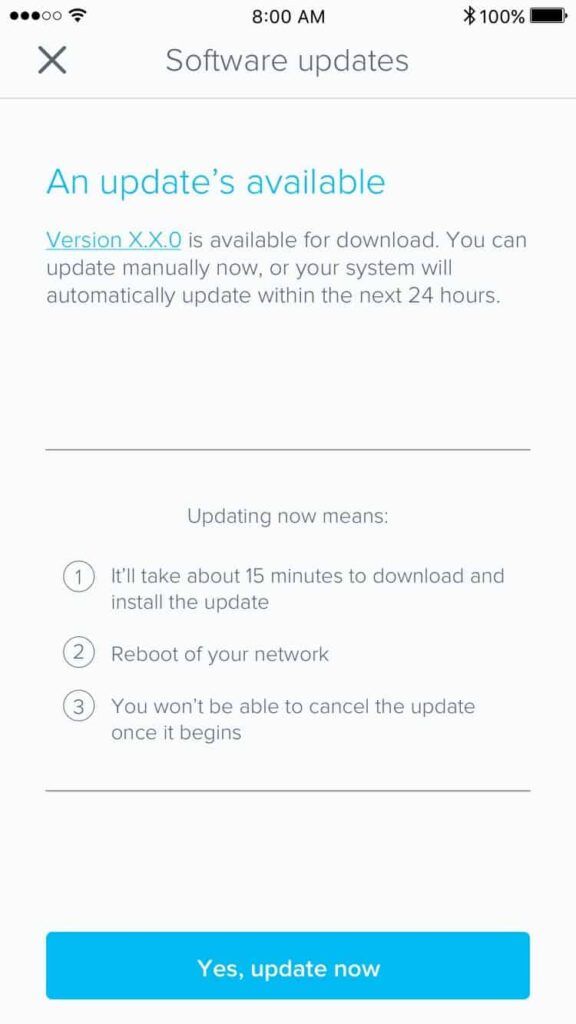
6. Reset the Eero Device
If resetting the network doesn’t work for you, the chances are your device is malfunctioning. In such a scenario, you have to try a soft reset first and then a hard reset if it doesn’t work. The hard/factory reset will change the default network settings, and you have to set it up again.
Steps To Reset Eero Device:
A. Soft Reset the Eero Device
Unlike the hard reset, the soft reset only reboots all services by keeping the settings intact and fixing the software glitches. Thus you must start with a soft reset first and if it doesn’t work, go for the hard reset.
If you are doing it for the first time, follow these steps:
- Locate the Reset button on the back of your Eero device and press it for 5-10 seconds.
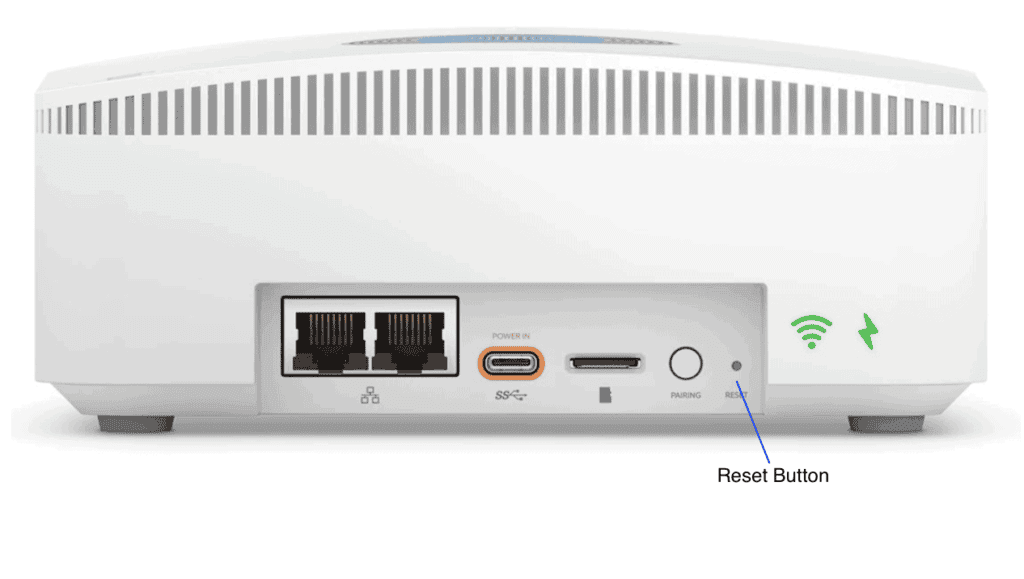
- Once the device flashes amber or yellow light, release the Reset button.
- Wait for a few minutes till the flashing yellow LED turns into a solid white light. However, if it keeps blinking, proceed further for the hard reset of the device.
B. Hard Reset the Eero Device
The hard reset option is used for severe hardware or software glitches. If you are doing it for the first time, follow these steps:
- Press the Reset button for 15 seconds till the LED starts flashing red.
- Release the reset button and wait for the hard reset to complete.
- Once it is completed, the LED will start flashing blue, and you can set up the device’s settings again through its mobile app.
7. Contact Support
If nothing works for you, the last option is to contact Eero’s customer support through their official website. You can submit your query over their chat system, or they have various support numbers depending upon your location for direct technical assistance. You can also mail them to supprt@eero.com.
They will assign a technician to visit your place if the problem is severe. There can be chances that your Eero device is faulty or needs to be replaced/repaired. You can claim the free replacement or repair whatever is required if it is under warranty.
Frequently Asked Questions
Ideally, what lights should be blinking on my Eero device?
When everything works fine on your Eero device, it shows solid white light. However, in the case of Bluetooth broadcasting, the device flashes blue and turns into solid blue light when an active connection is established. When the device detects multiple Eeros for connection, the light flashes green.
Why does my Eero blink white and then red?
The Eero’s status light flashes white when searching for an active internet connection. However, if the light turns red, it means there is no internet connection or the device cannot connect to the network. Check for the local outage in such a scenario or restart your device for a quick fix.
Why does my eero say connected but no Internet?
It means the internet connection is active, but your Eero device is unreachable from the network. There could be several reasons behind it, like the weak WiFi signal, wrong device location, physical obstructions around the device, damaged or lose ethernet connection, etc.
To fix it, you can remove the unwanted devices, reconnect your device with the Eero app or change the router’s location for a better signal.
Conclusion
So, these are the possible reasons and solutions to fix the Eero WiFi that blinks a white light. Ideally, start with the normal restart or the power cycle process. And if that doesn’t work, reset the network. Look for the firmware update if available.
At last, go for the soft and hard reset options. For better technical assistance, contact their customer support. Follow the steps carefully and in the right manner, as mentioned in this guide. Hope it will fix the connectivity issue on your Eero.
